Contract Address Management
Introduction
Users can view all the warm and cold wallet contract addresses linked to the MPC hot wallet and retrieve the corresponding Vote-Free Address for each contract.
Operating Process
Create New Fund Scheduling Rule
Access the MPC Wallet Web portal, select [Cold Wallet] - [Contract Address], and click the Add button.
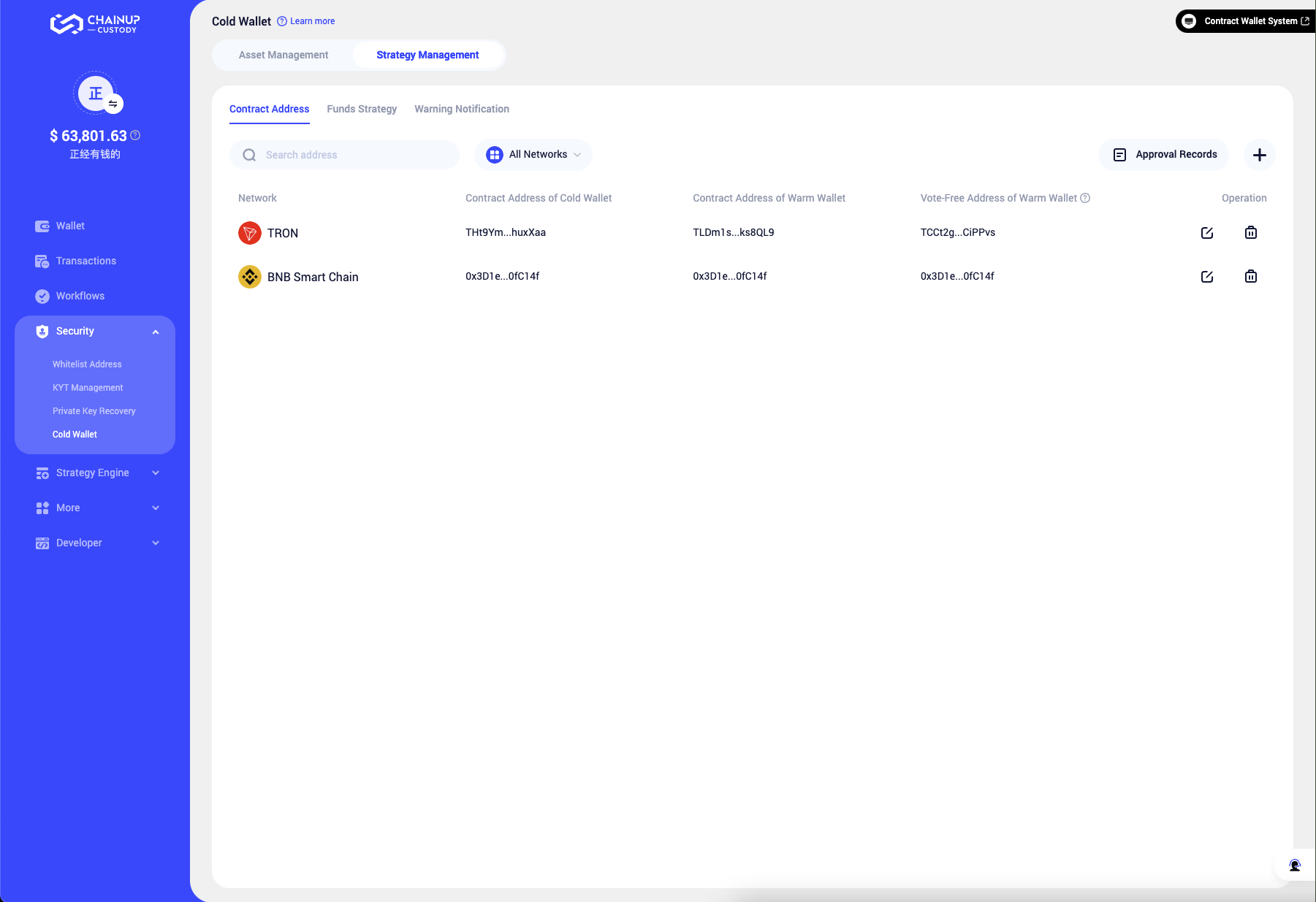
Edit Address Details
Select the contract network and fill in the warm wallet and cold wallet contract addresses.
Note: Supports batch adding of contract addresses on the same network. Please retrieve the created contract address information from the Smart Contract Platform and fill it in.
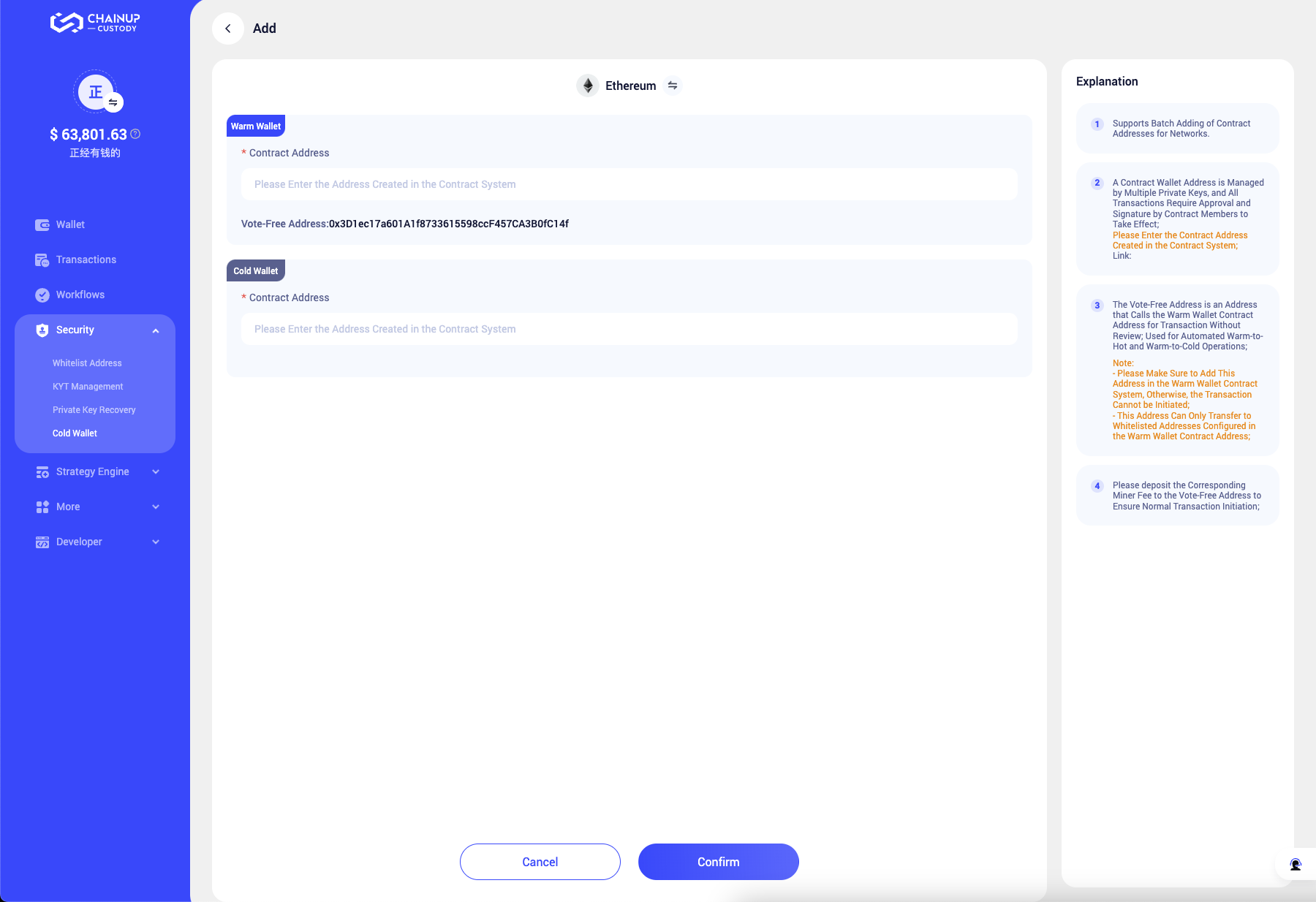
Submit Application
After completing the information, verify GA, and you can submit the application. This application needs to be approved by the workspace strategy before it takes effect.
You can check the approval progress of your submitted application in [Approval Records].
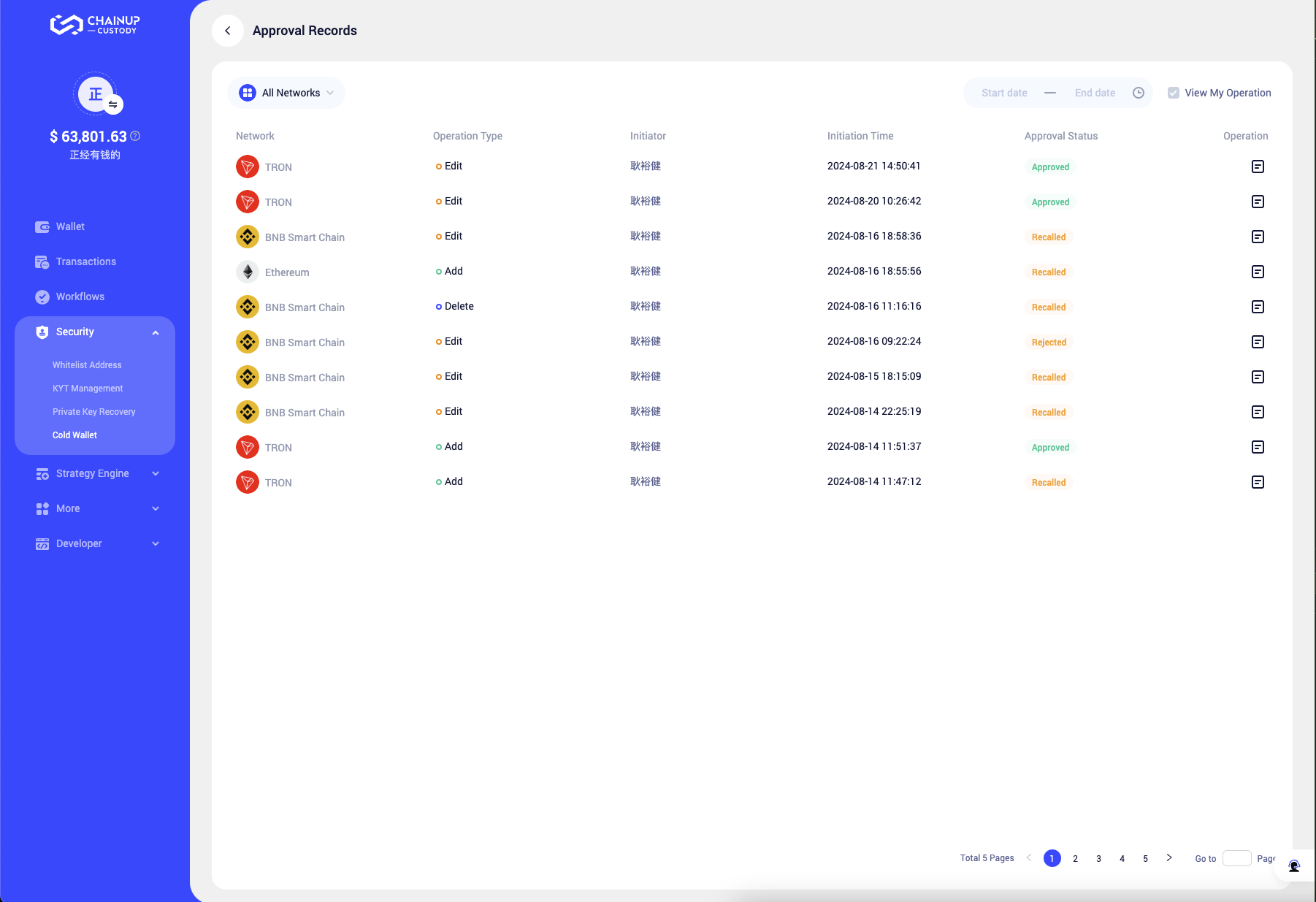
Approve Scheduling Strategy
If you are a workspace strategy approver, you can view pending tasks and approve them in real-time through the [Workflow] module on the App or Web portal.

Obtain and Add Vote-Free Address to Warm Contract
After approval, you can view the contract address information in the [Contract Address] list and obtain the corresponding auto free address. After adding this auto free address to the relevant warm wallet contract, the asset flow strategy for the coin will successfully run, and you will also be able to manually initiate dispatch tasks.
The vote-free address is automatically assigned by Custody to each workspace. To achieve automated transfers, you need to add the vote-free address to the warm contract. Transactions initiated by this address will be successfully completed without the consent of the signers.
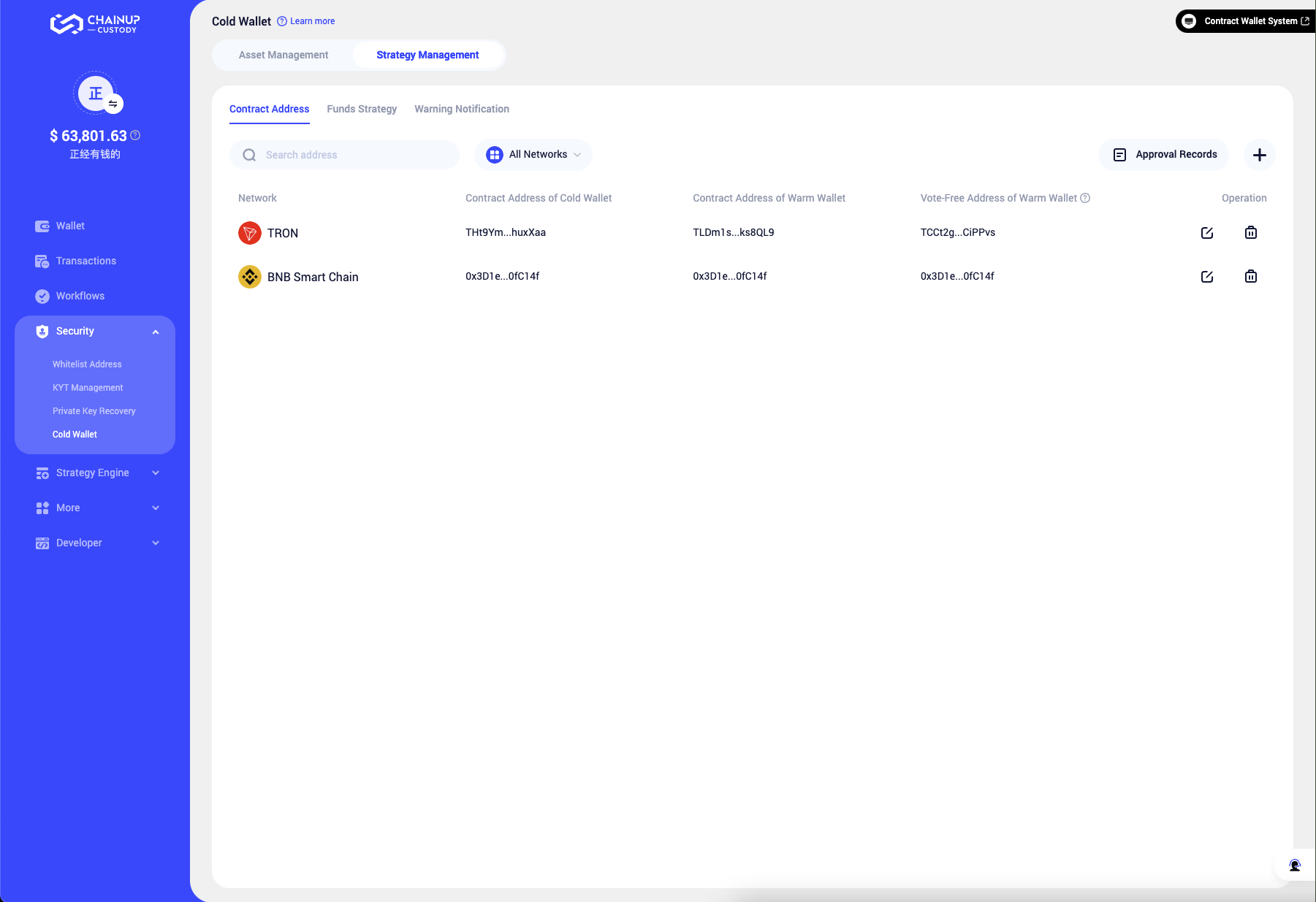
Frequently Asked Questions
Was this page helpful?