Setting Login Password
Function Introduction
In Custody, you can set a login password for your account to enhance security. The login password should meet the following rules:
- Composed of numbers, English letters, or special symbols,
- Contains at least two types of uppercase letters, numbers, or special symbols,
- No less than 8 characters in length.
After setting the password, you can log in or switch accounts through password and verification code dual-factor authentication to ensure the security of identity verification. The password setting for each account is independent, and changing the password of one account will not affect other accounts.
If:
- You are using a mobile phone number or email to log in to your account and have not yet completed the password setting,
- You have logged in with an old password for more than 60 days, The system will provide page guidance during the login process, and you can choose to skip the password setting.
Operation Procedure
You can set or modify the login password for your Custody account in the following scenarios:
Scenario One: Already Logged into the Custody App
Account Page
In the MPC Workspace, click on the personal avatar in the upper left corner to enter the account settings page.
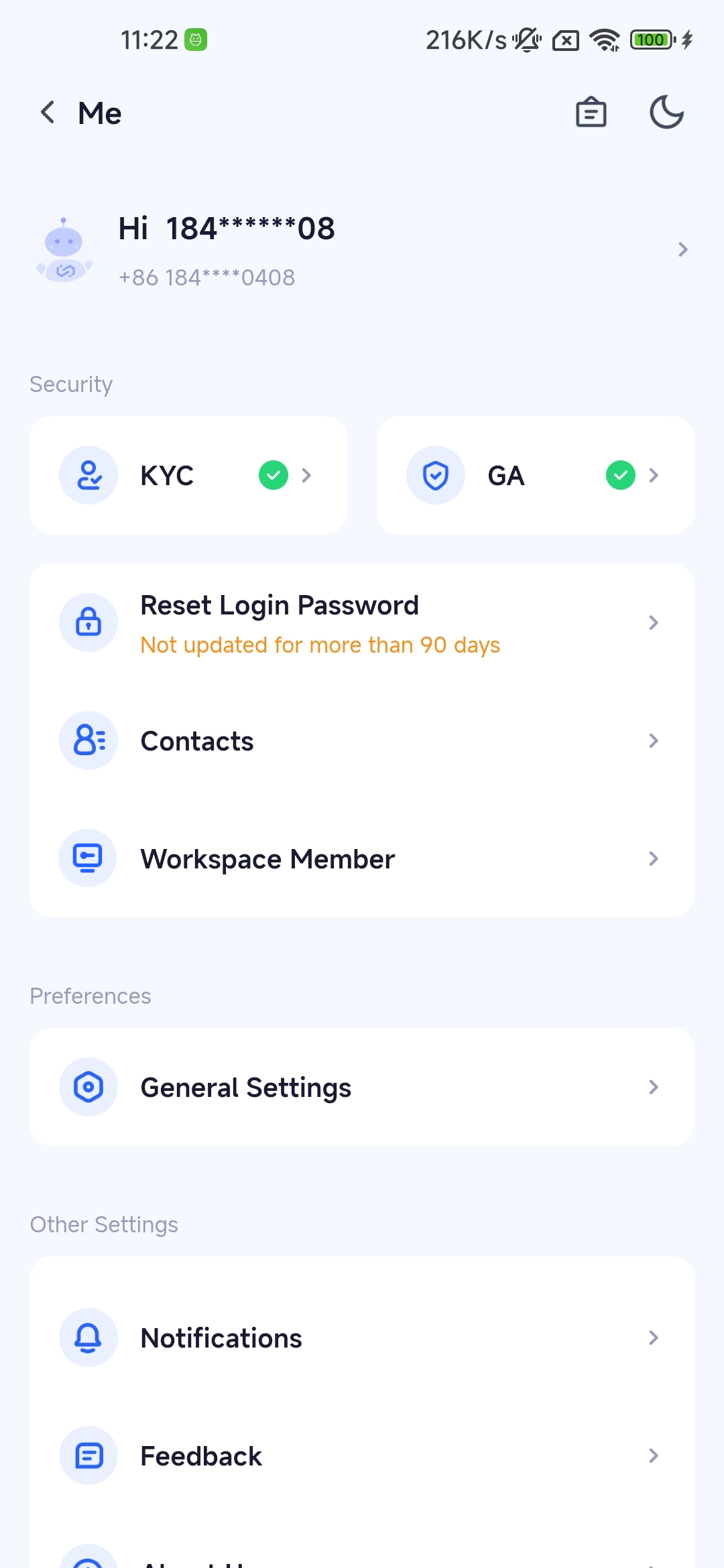
Click 'Reset Login Password'
Enter your new password and confirm it twice according to the rules.
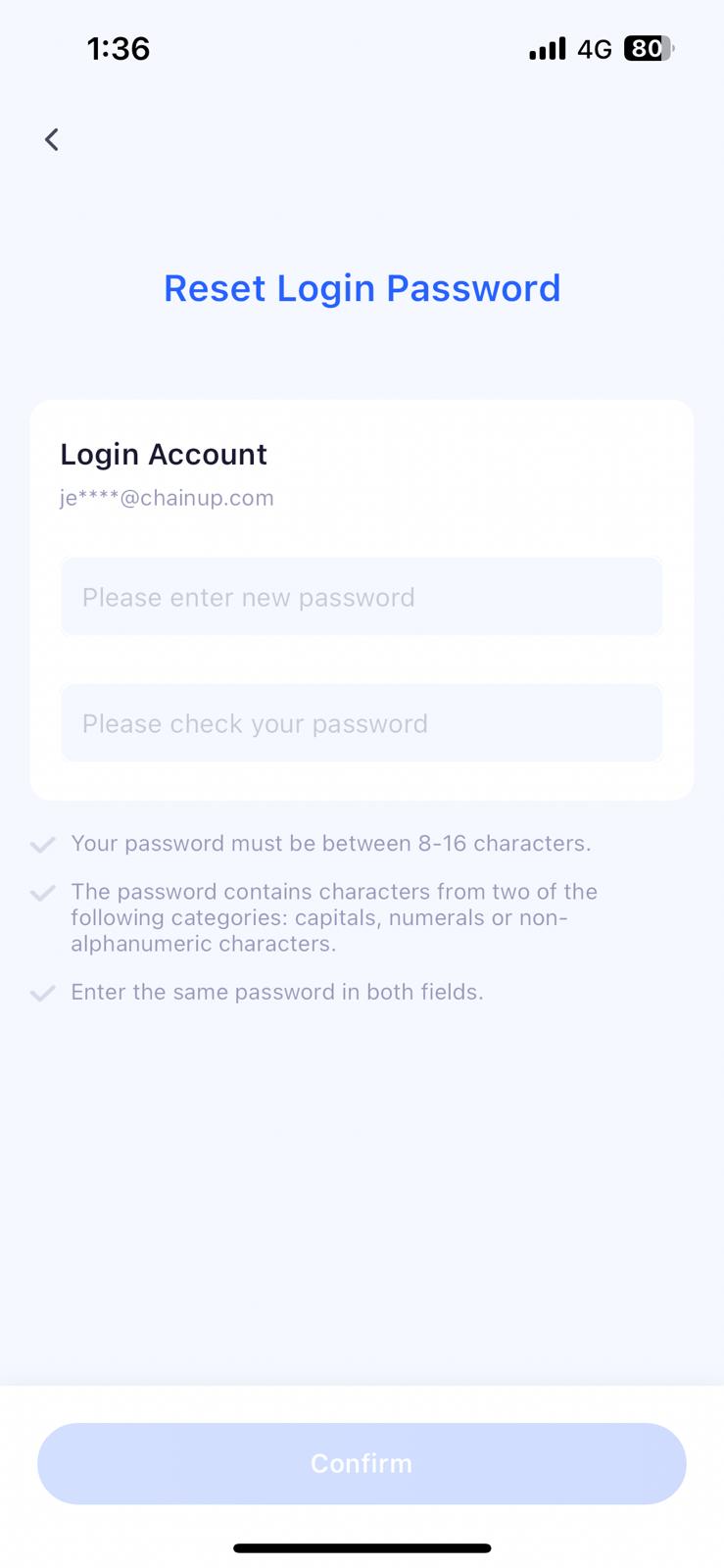
Enter New Password
Enter the new password and verify it with GA or verification code to complete the new password setting.
Scenario Two: Not Logged into the Custody App
Enter Phone Number or Email on App Login Page
On the App login page, enter your phone number or email and click ‘Next’.
Click 'Forgot Password'
Enter the security verification page, and click ‘Forgot Password’ under the login button.
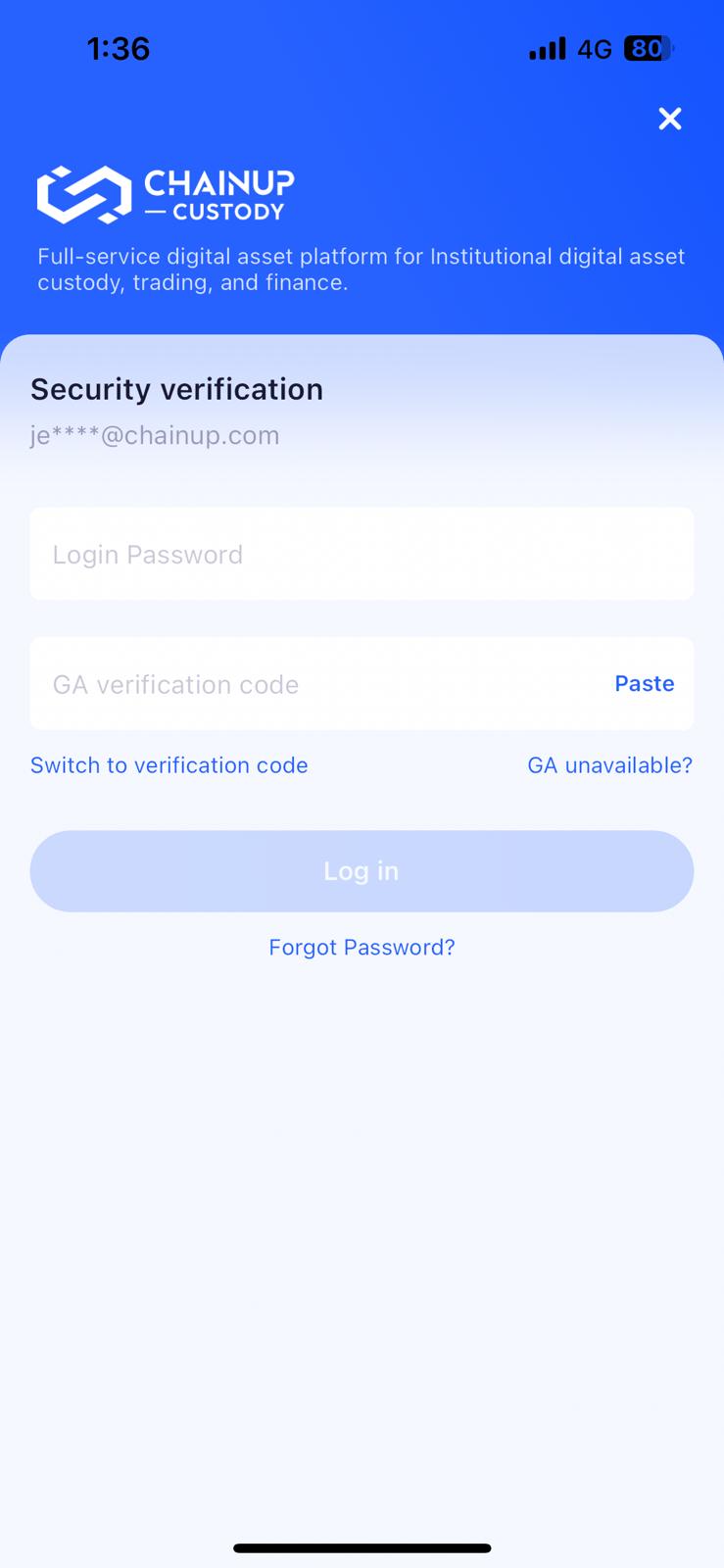
Enter New Password
Enter the new password and verify it with GA or verification code to complete the new password setting.
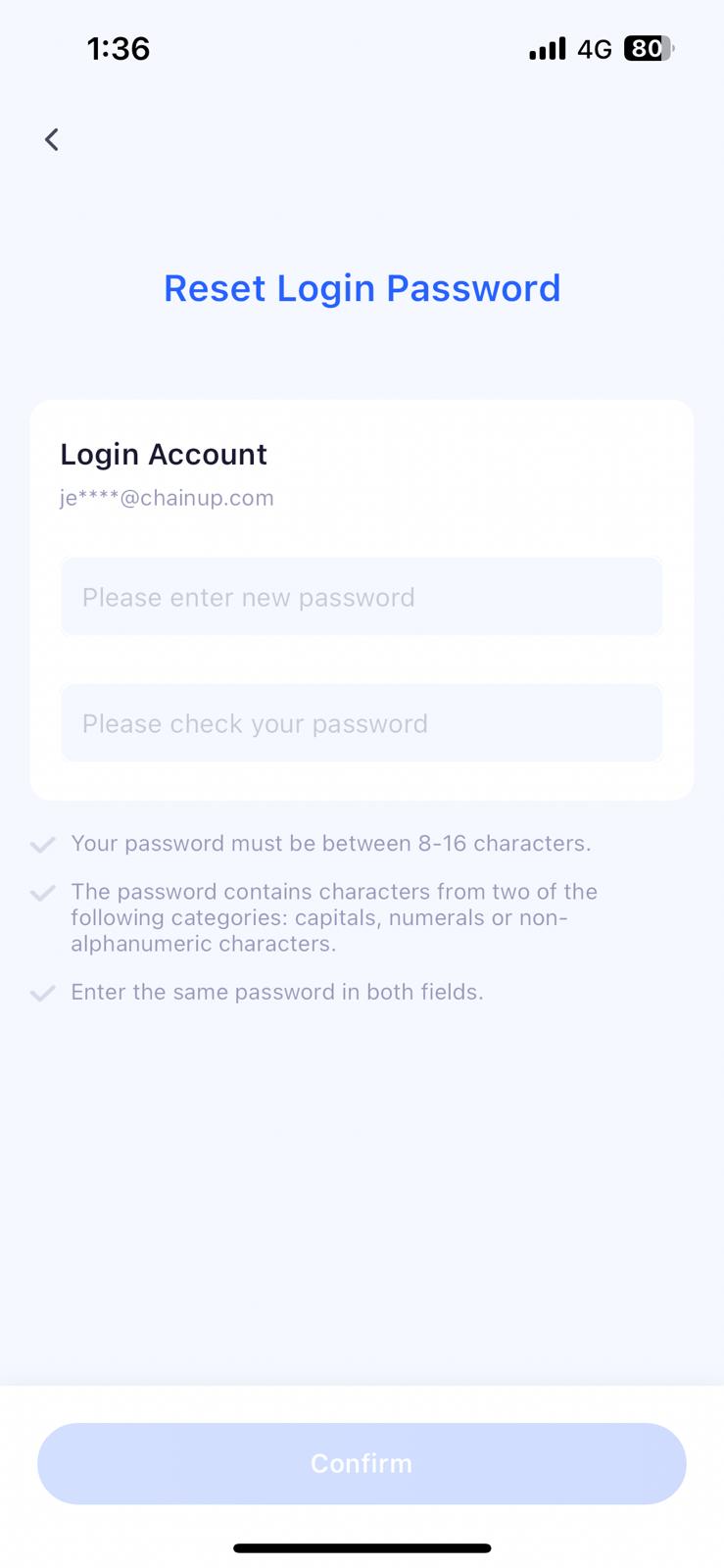
Frequently Asked Questions
Was this page helpful?