Adding New MPC Workspace Users
Function Introduction
Only the workspace owner can add/delete workspace members.
In the MPC workspace, you can add new users and assign them different roles. The system currently has three types of roles:
- Workspace Owner: The member who creates the workspace defaults as the owner (Owner), with the highest authority;
- Admin: The owner can add members from the contact list to the workspace and assign them as admins. Admins hold an equal-weight private key for the workspace and can act as approvers for approval and signature operations. They are also authorized to initiate receipts, transfers, and transaction accelerations for all wallets under the workspace;
Please refer to the following article to understand how to become an admin.
- Ordinary Members: Members added to the wallet by the owner default as ordinary members; they have basic permissions such as initiating receipts, transfers;
For specific member role descriptions, you can refer to MPC User Role Introduction
To become an MPC workspace member, you must meet the following requirements:
- Have a ChainUp Custody account
- Complete KYC authentication
- Bind and activate Google Authenticator
Operation Procedure
Adding Workspace Members
Click on the account avatar, open the workspace member function, click the add button, select members from the contact list, or directly enter the account to add.
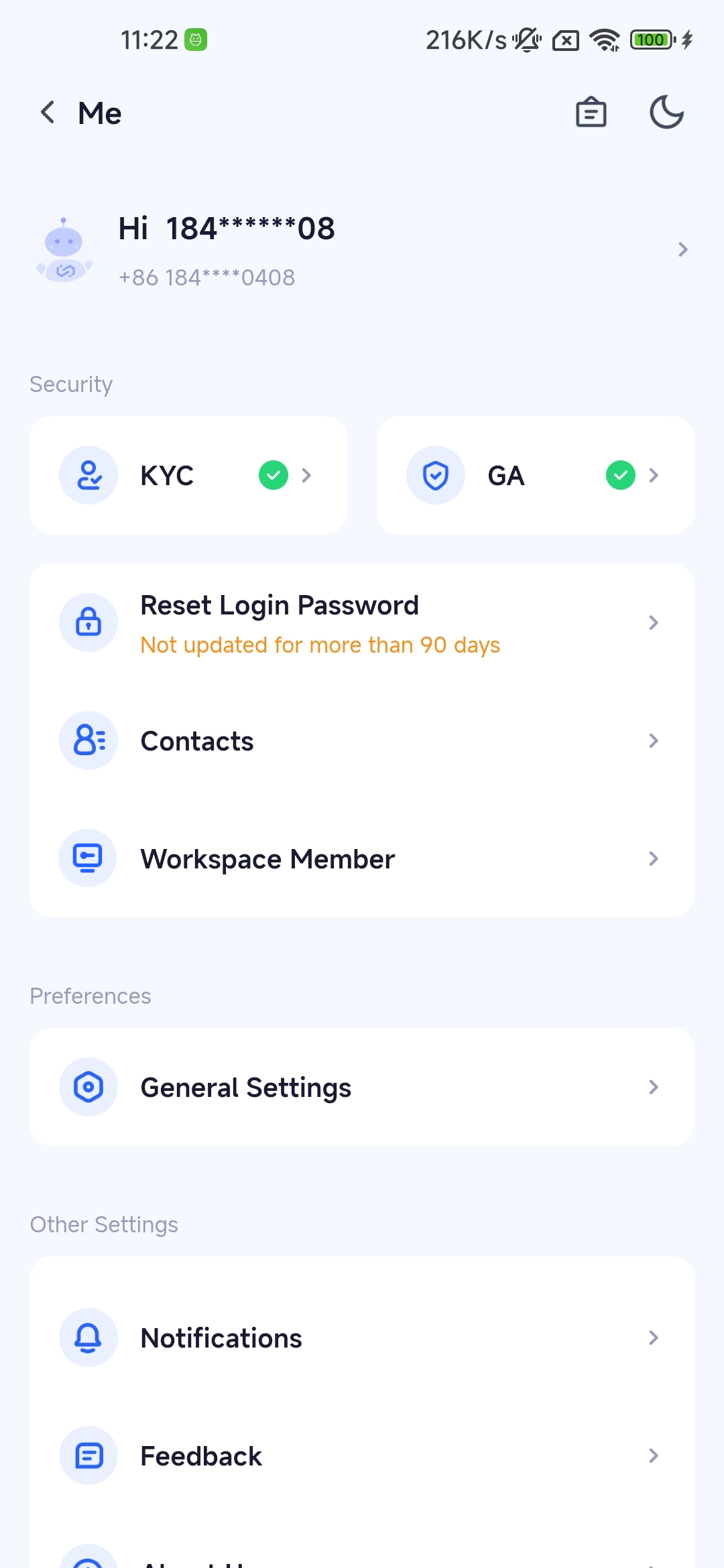
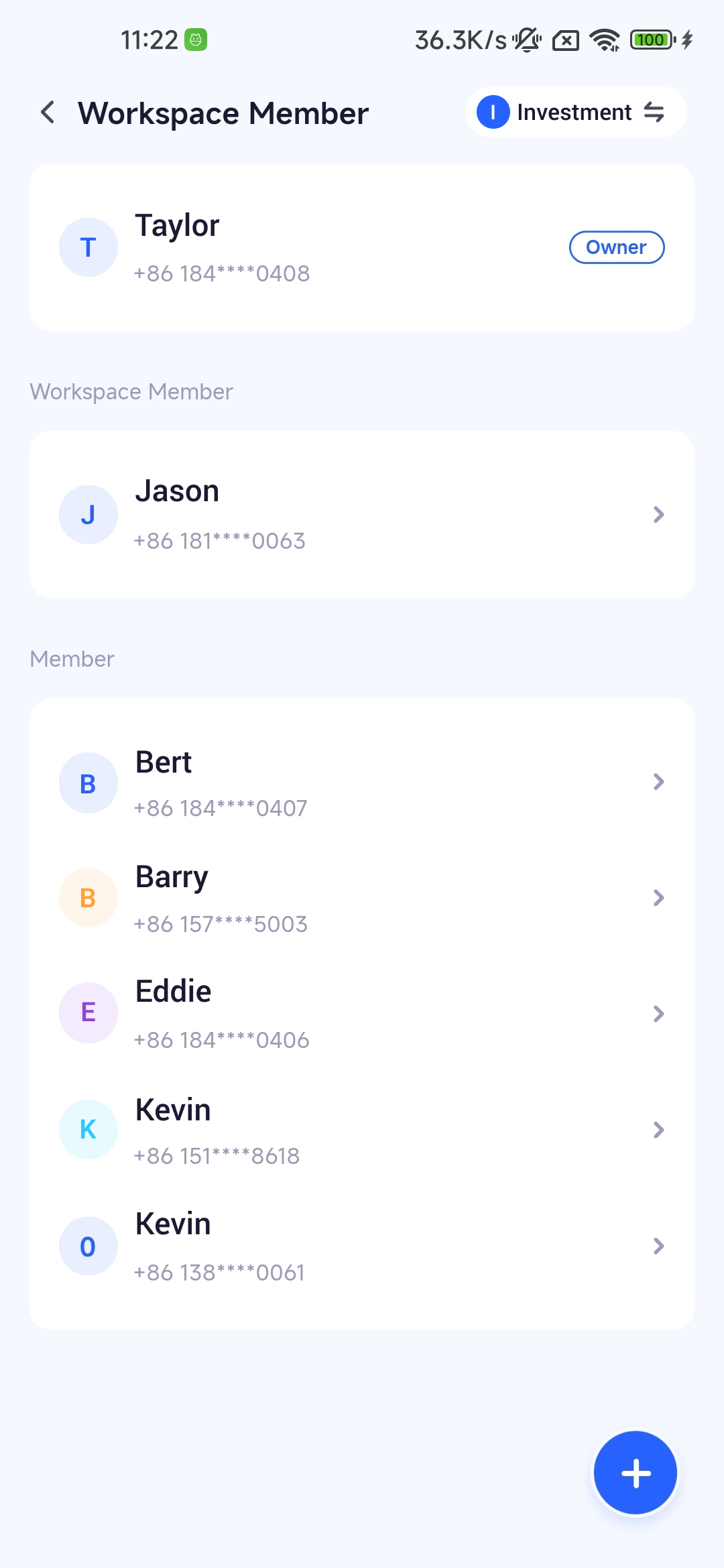
Assigning Roles to New Members
You can assign one type of authority to users: 1. Workspace role 2. Wallet role
If you choose the workspace role, you can assign them as admins, which will require you to send a co-privilege private key to them.
If you choose the wallet role, you can assign them as ordinary members of a specific wallet.
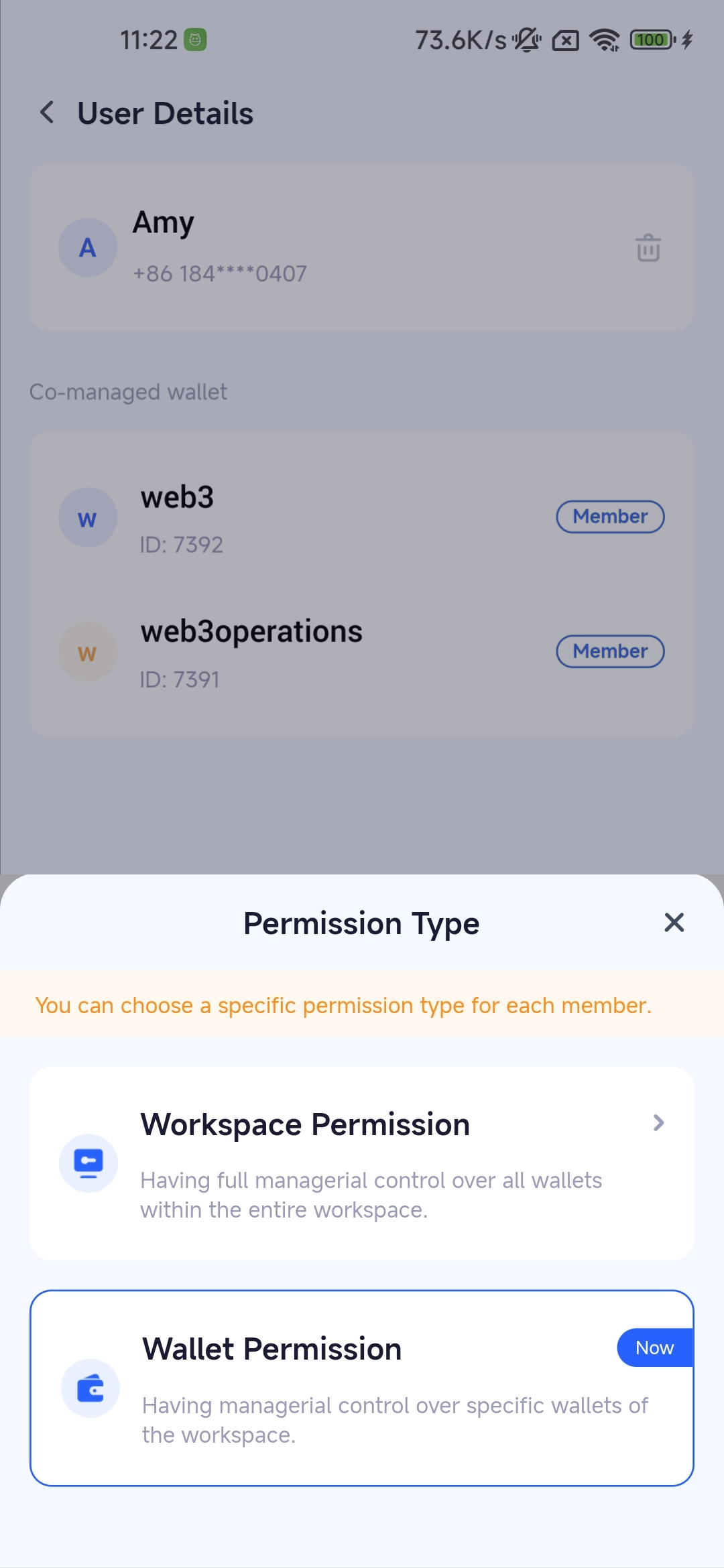
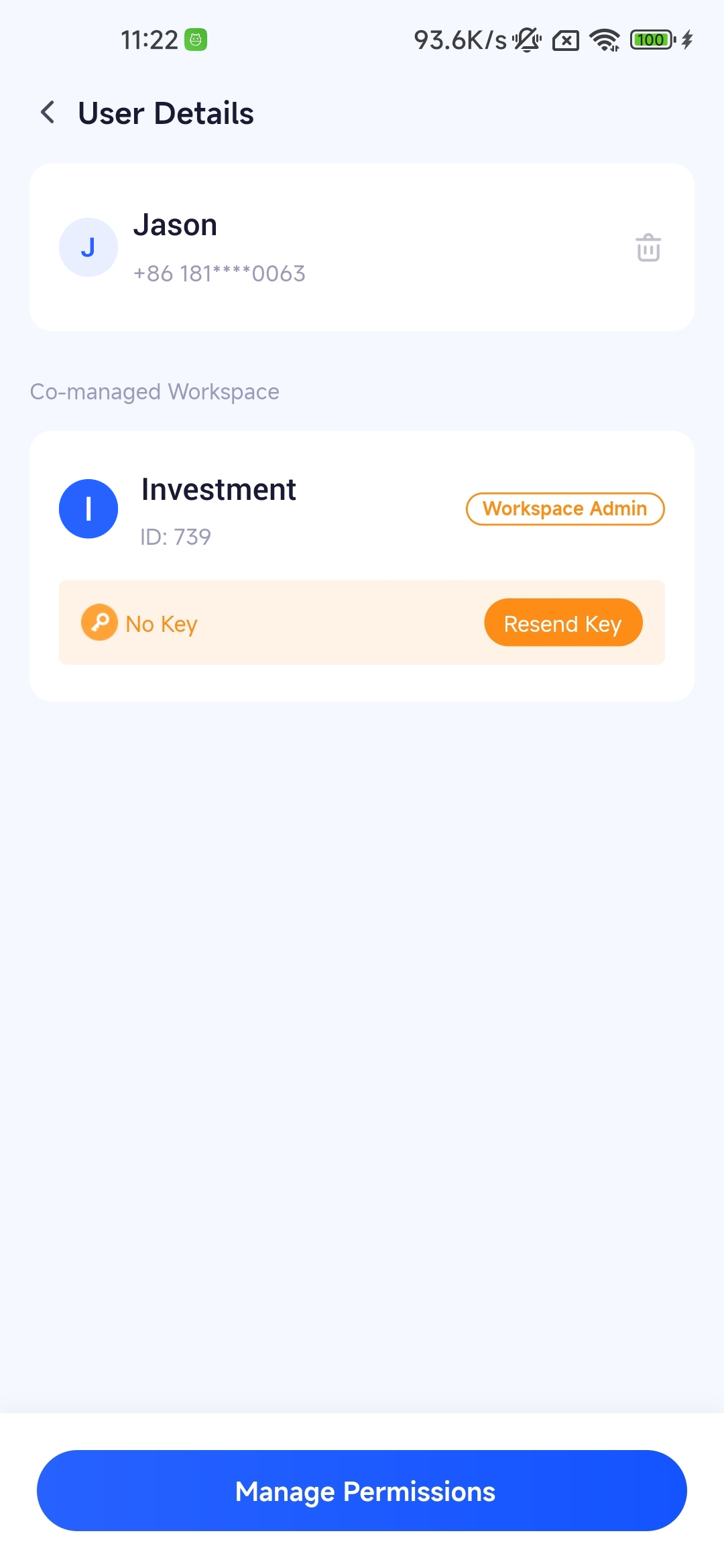
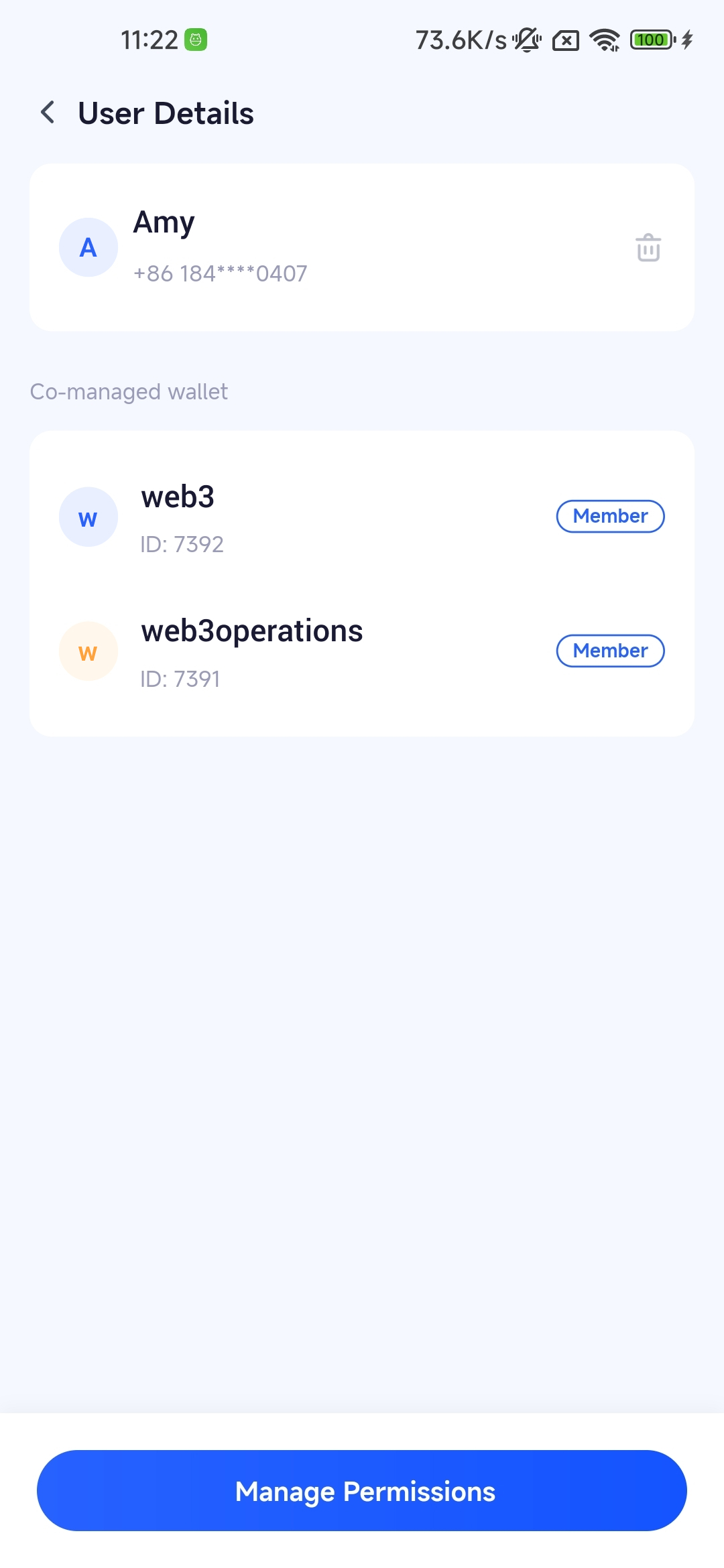
Note when assigning the admin role: The owner owns the locally backed-up workspace private key fragment and can obtain the RSA public key of the other party’s account.
III. Frequently Asked Questions
Was this page helpful?