Managing MPC Workspace
I. Function Introduction
The Manage MPC Workspace feature allows users to manage workspaces and wallets. Users can switch to select the workspace they want to manage, edit the alias of the workspace, view the asset details of the wallet, and switch to select the wallet they want to manage.
II. Operation Procedure
Managing Workspace
Select Workspace To Manage
You can switch to select the workspace you want to manage based on the workspace’s creation type.
- Created: You are the owner of the workspace
- Co-managed: You have co-management member permissions (Admin or Regular Member)
ChainUp Custody MPC APP Operation Page
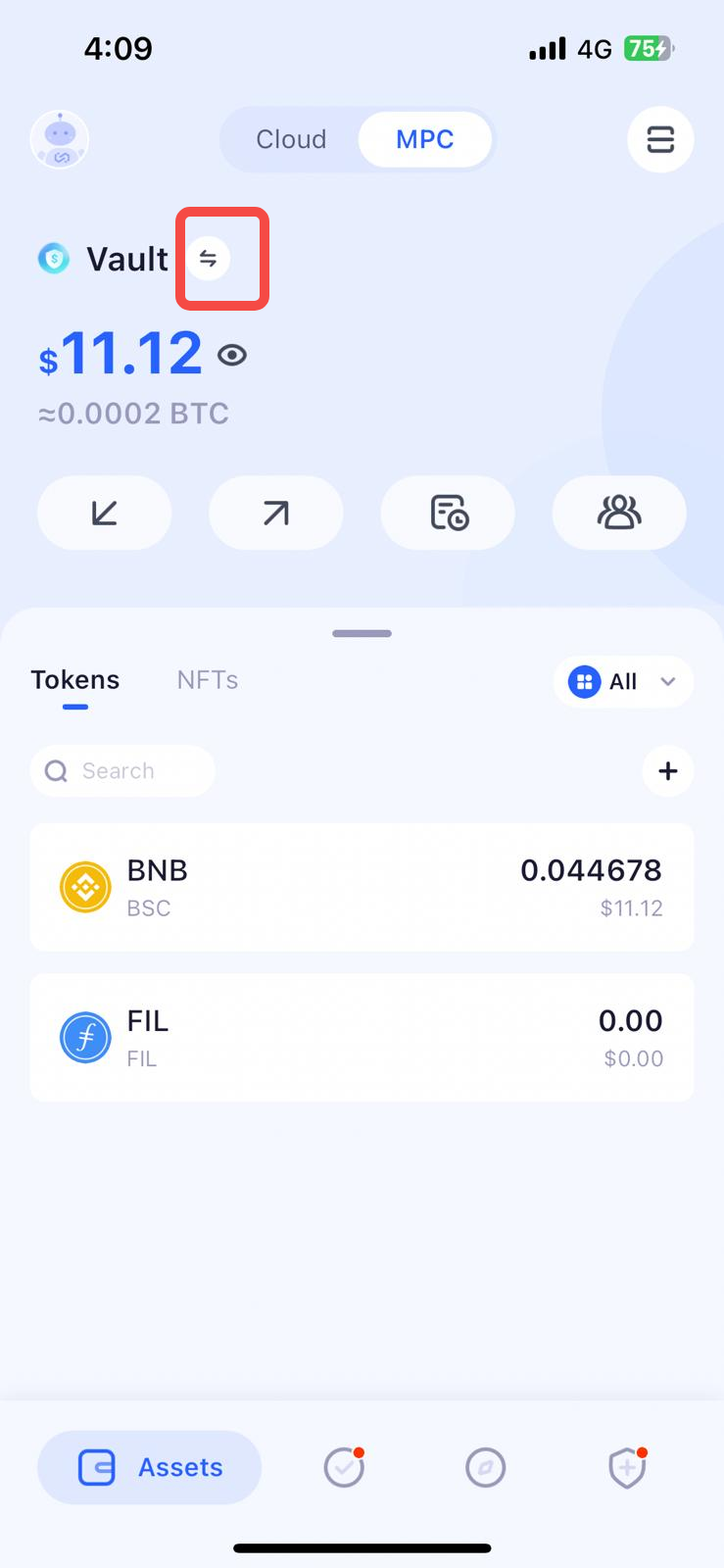
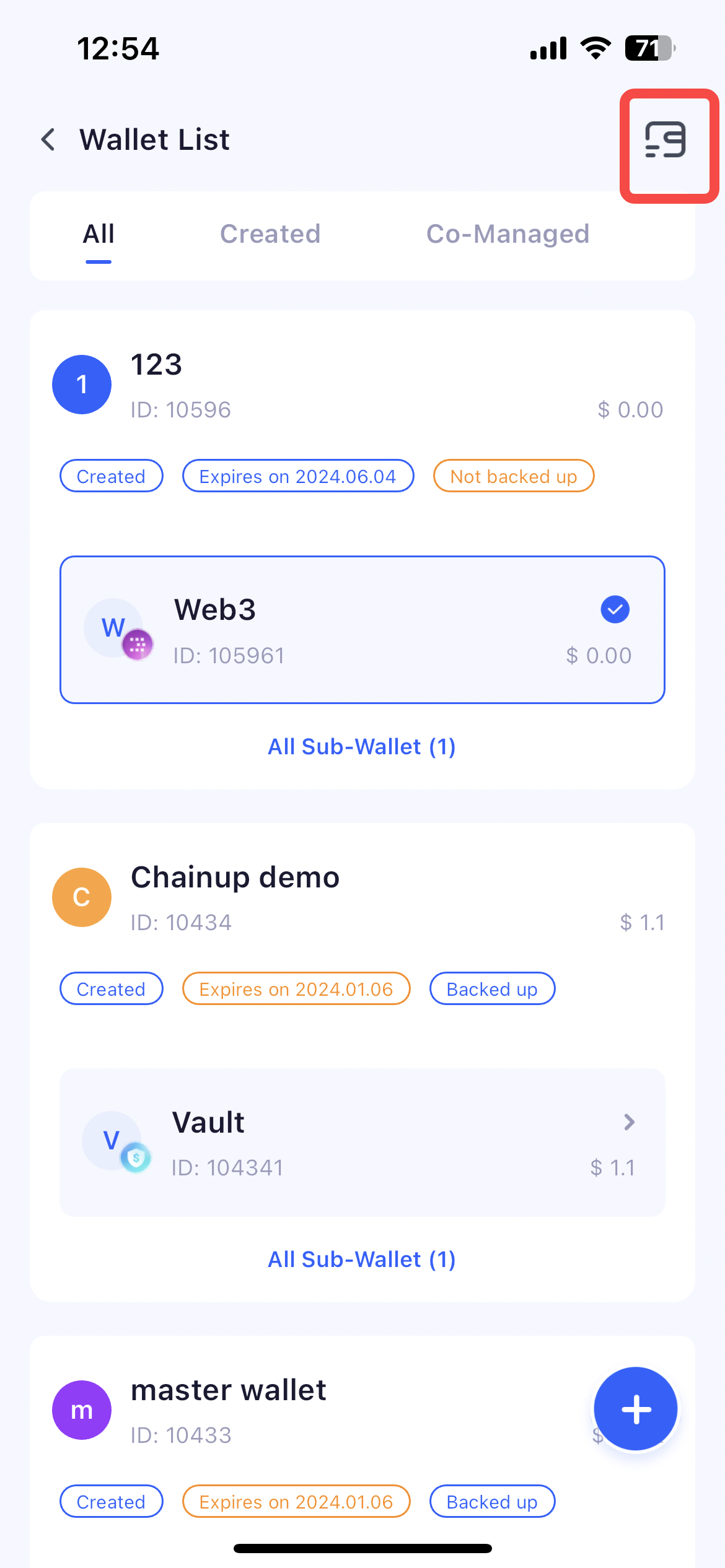
ChainUp Custody MPC Web Operation Page
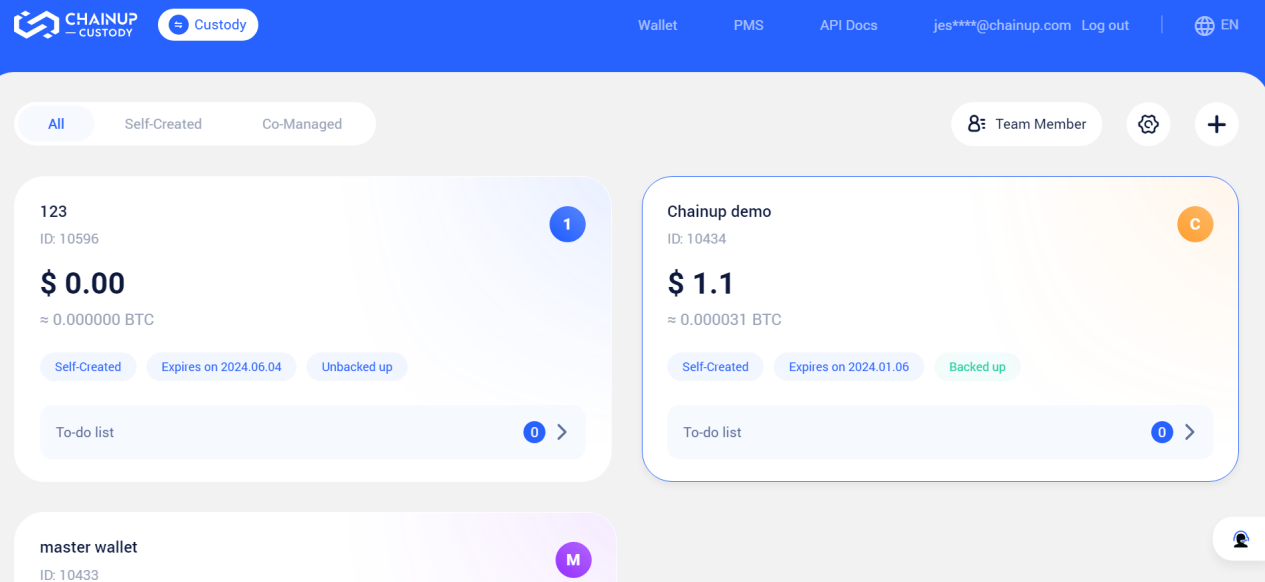
Workspace Edit Page
Click on the edit function in the top right corner, and you will enter the workspace edit page. You can edit the alias and order of all accessible workspaces under your account.
ChainUp Custody MPC APP
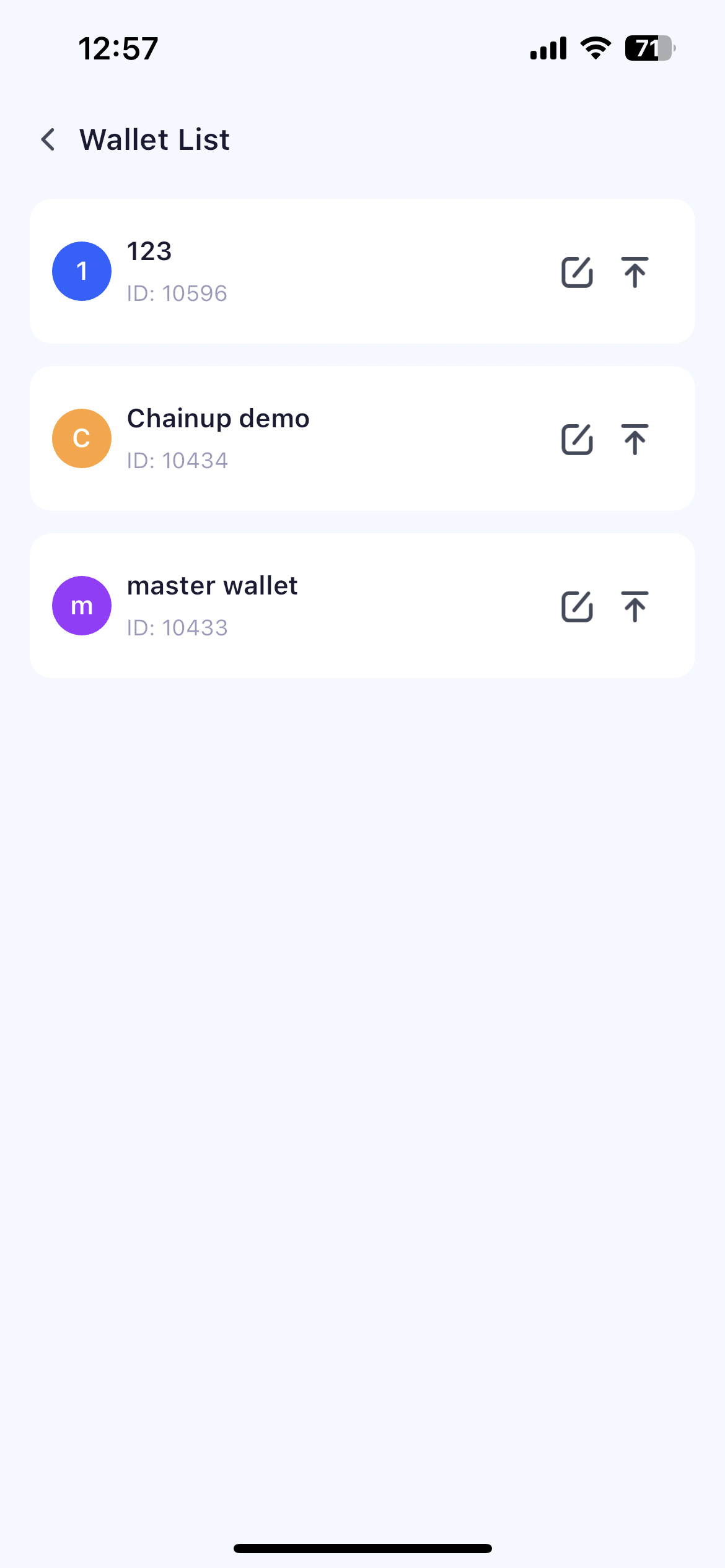
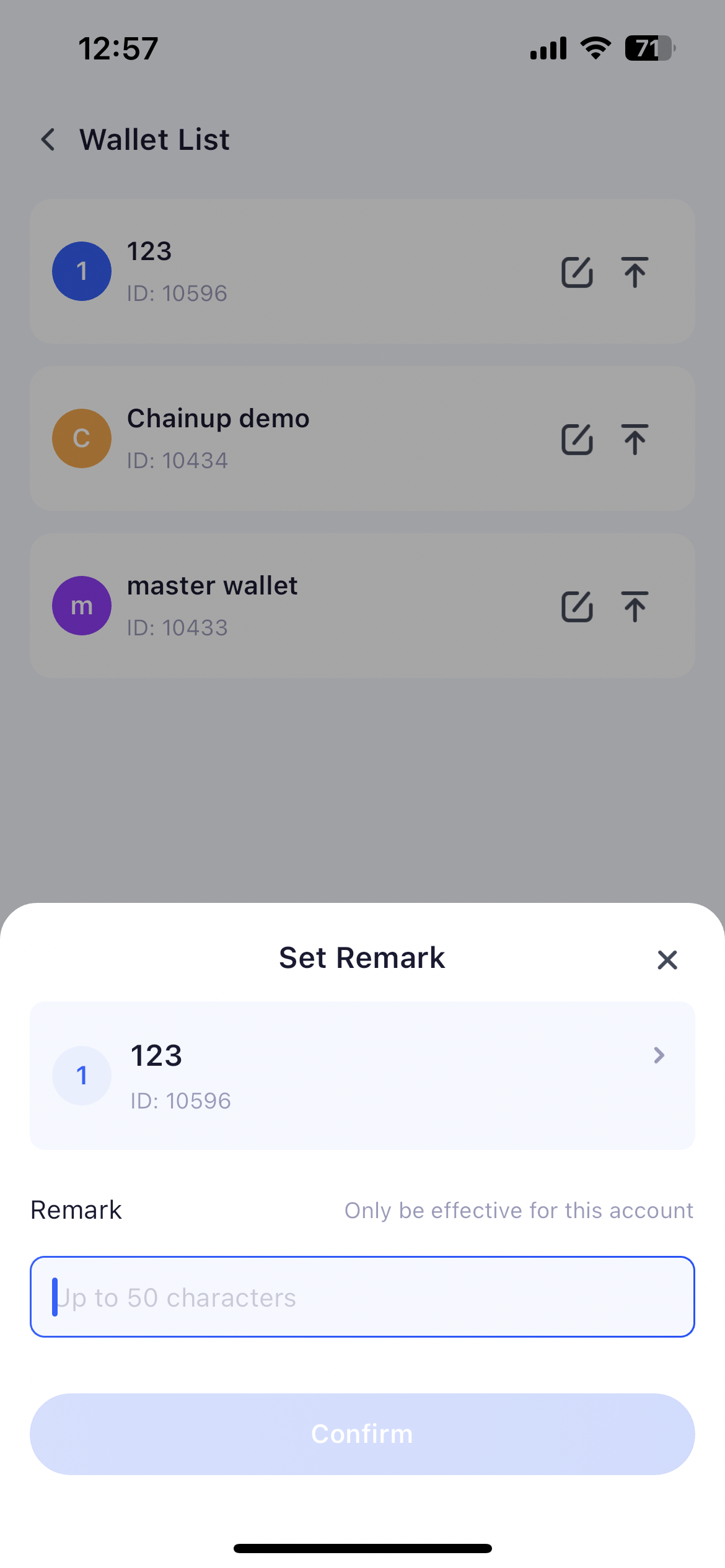
ChainUp Custody MPC Web
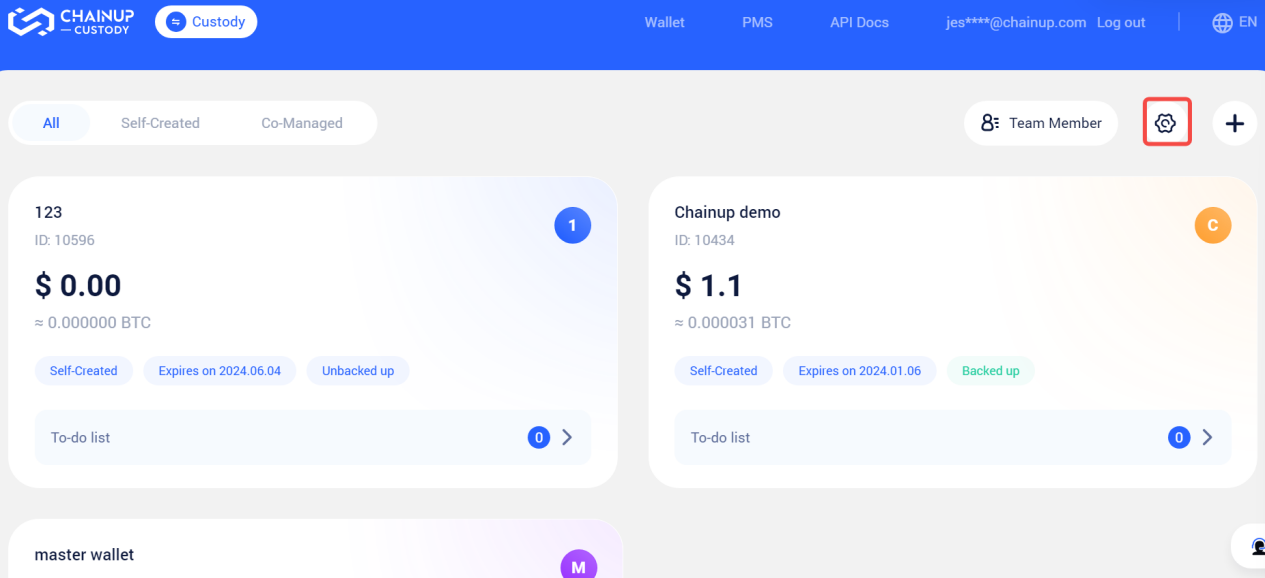
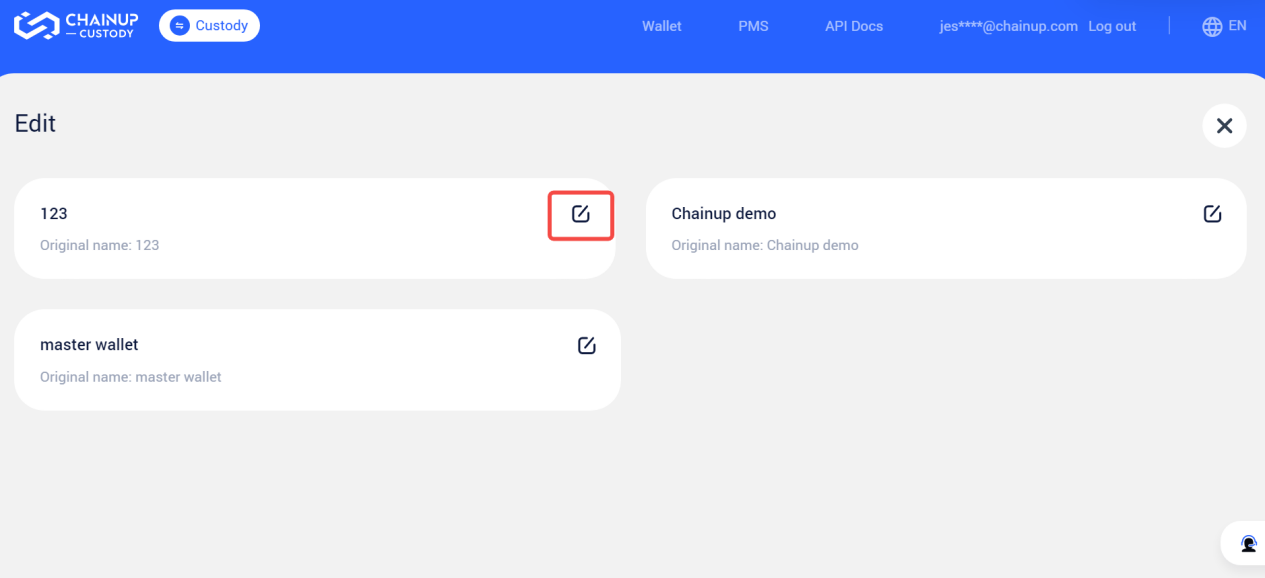
Managing Wallet
Select Wallet To Manage
After selecting a workspace, the system will default to select a wallet for you based on your account’s usage habits and the ranking of the wallet assets you manage.
You can view the asset details of this wallet. Also, you can click the switch button to search and select the wallet you want to manage.
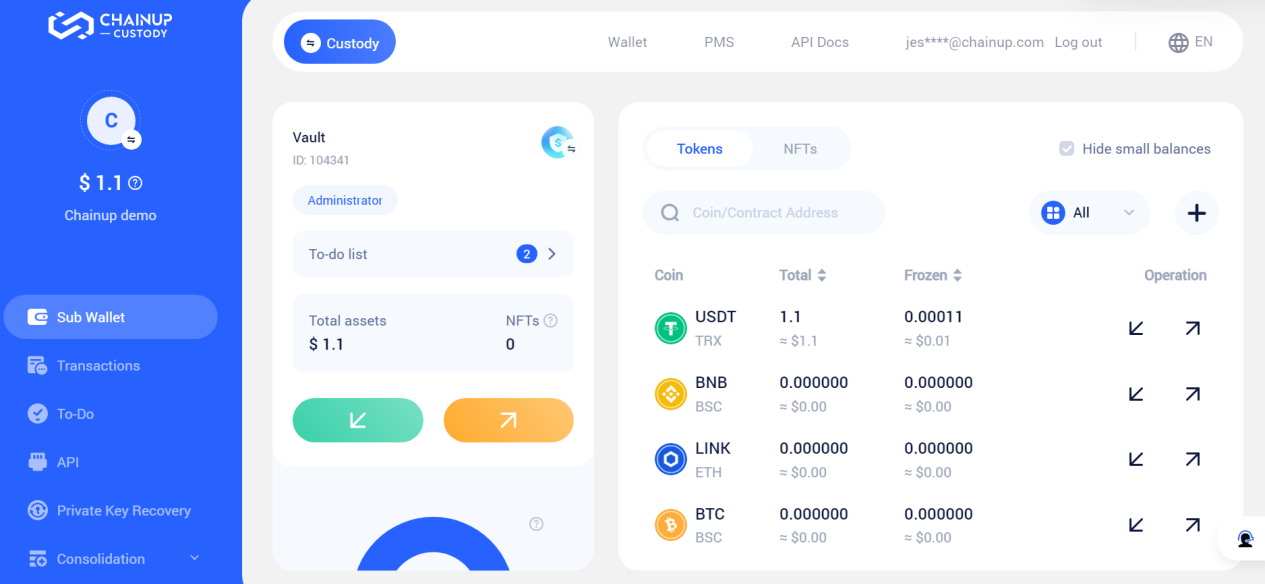
Wallet Edit Page
You can manage by entering the wallet edit page through the APP.
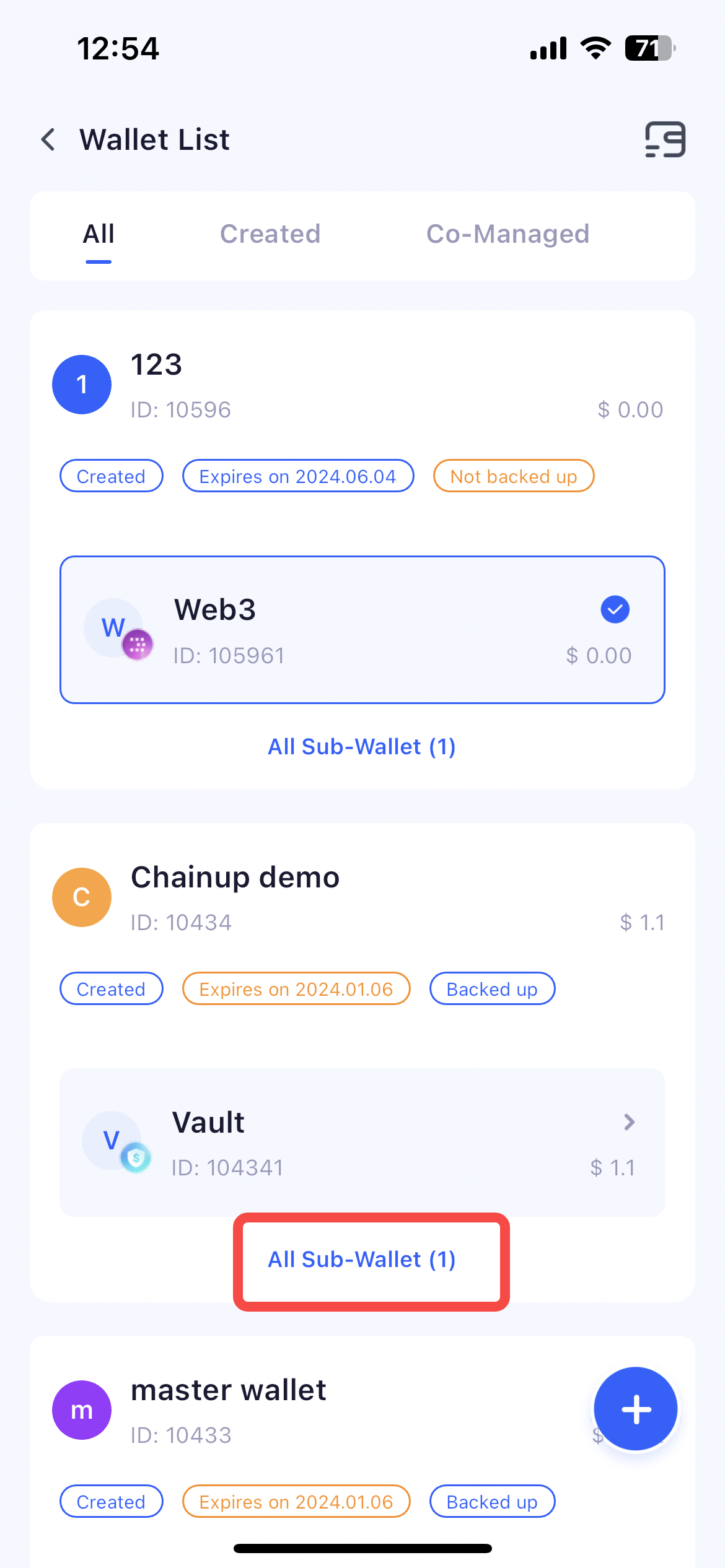
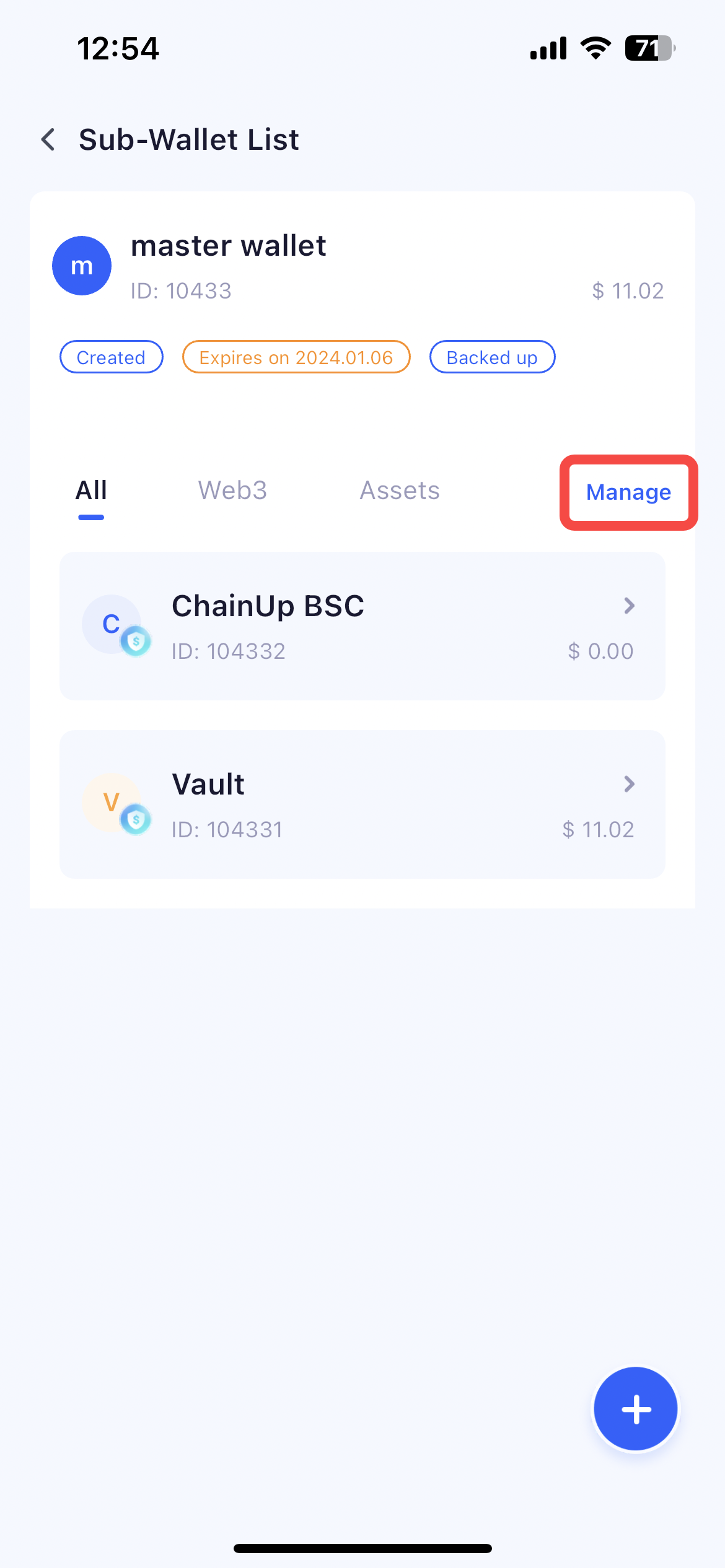
Wallet Order and Edit Alias
You can edit the alias for the wallet you manage.
III. Frequently Asked Questions
Was this page helpful?