Creating MPC Workspace
I. Function Introduction
An MPC system user can create multiple wrokspaces, and each workspace can create multiple wallets. Each wallet supports multiple asset types, and each asset type can have one or more addresses.
The number of workspaces and wallets you can create, as well as the range of supported networks, depends on the service package you have purchased. If you have additional needs, please contact the Custody support team for assistance.
Application Scenarios
A workspace can be viewed as a group entity
The Owner can add Admin,and modify the workspace strategyaccording to their needs. For key operation scenarios such as API management and retrieving the workspace’s mnemonic, strict risk control through strategies is required to ensure unified and secure management of the group’s operations.
Wallets under the workspace are akin to different departments of the group, with assets managed independently.
Wallets are equivalent to the various departments within the group, where each department’s assets are managed independently. The Owner can add member to the wallet,and set basic strategy and advanced strategy to ensure the security of fund transfers and efficient internal asset management under control.
II. Operation Procedure
Creating a Workspace
After logging into the Custody App and switching to the MPC system, you can create an MPC workspace based on your business requirements.
Naming the Workspace
Please carefully design the workspace name. To differentiate the purpose of the workspace and facilitate team member management, the workspace name cannot be changed after creation.
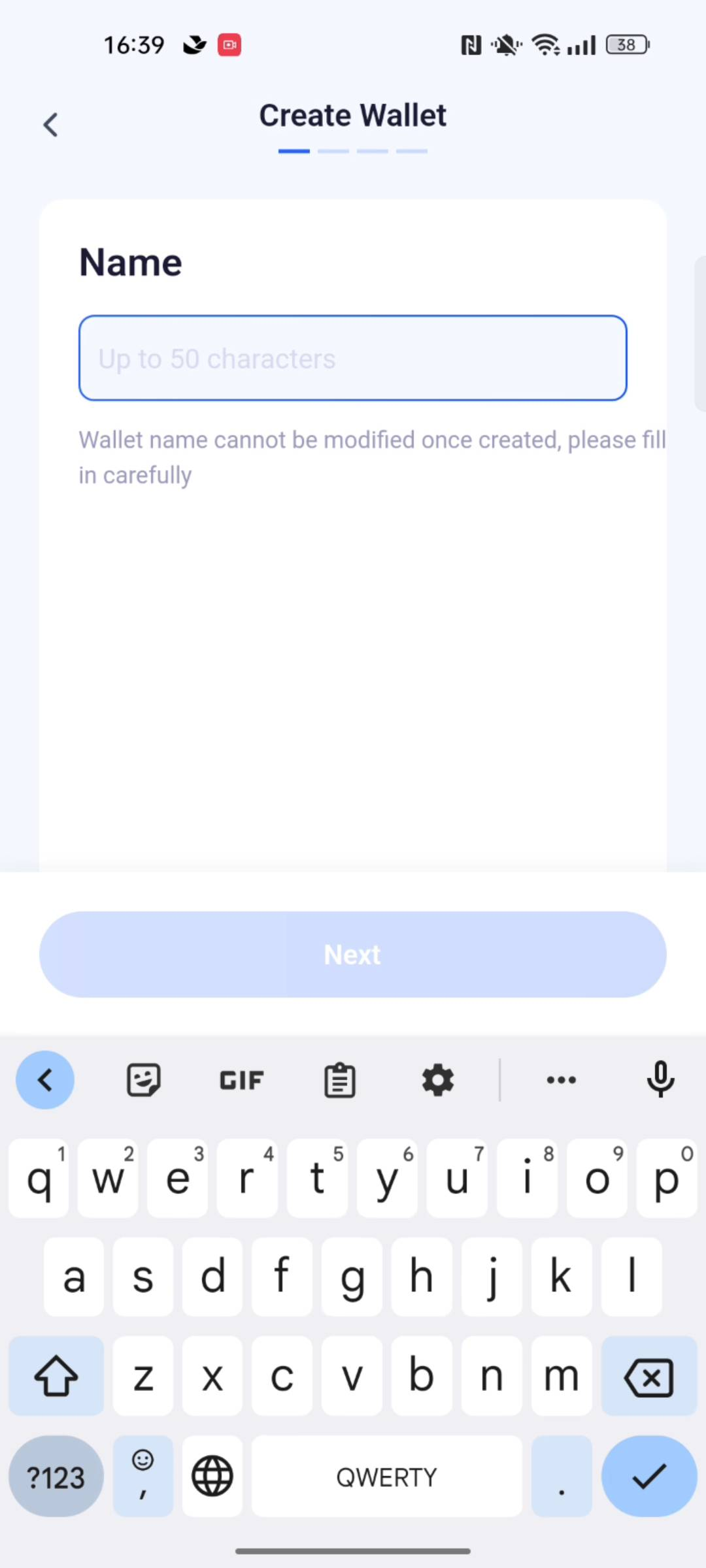
Entering the Private Key Password
The private key password is used for the encryption and decryption of private key shards. It is crucial and should be managed carefully.
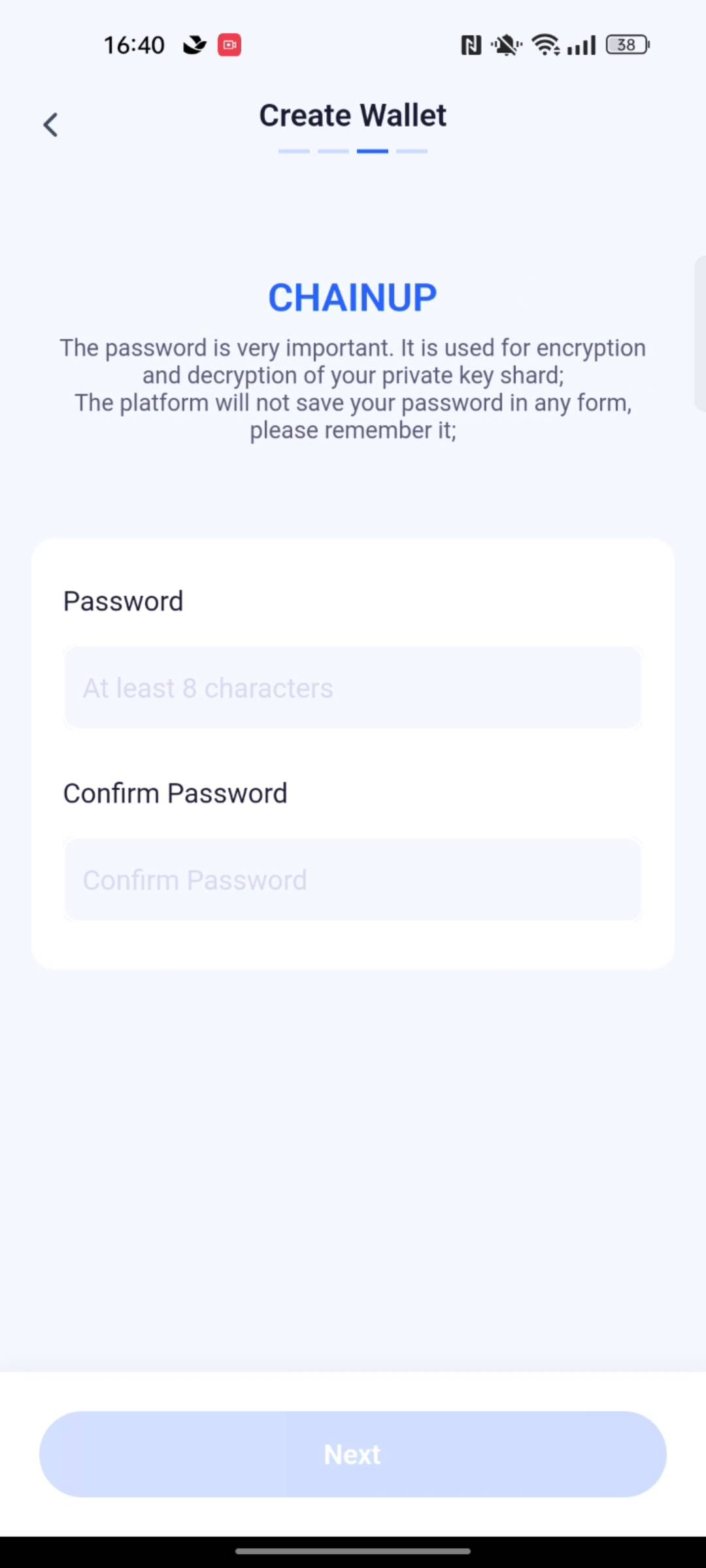
Completing Workspace Creation
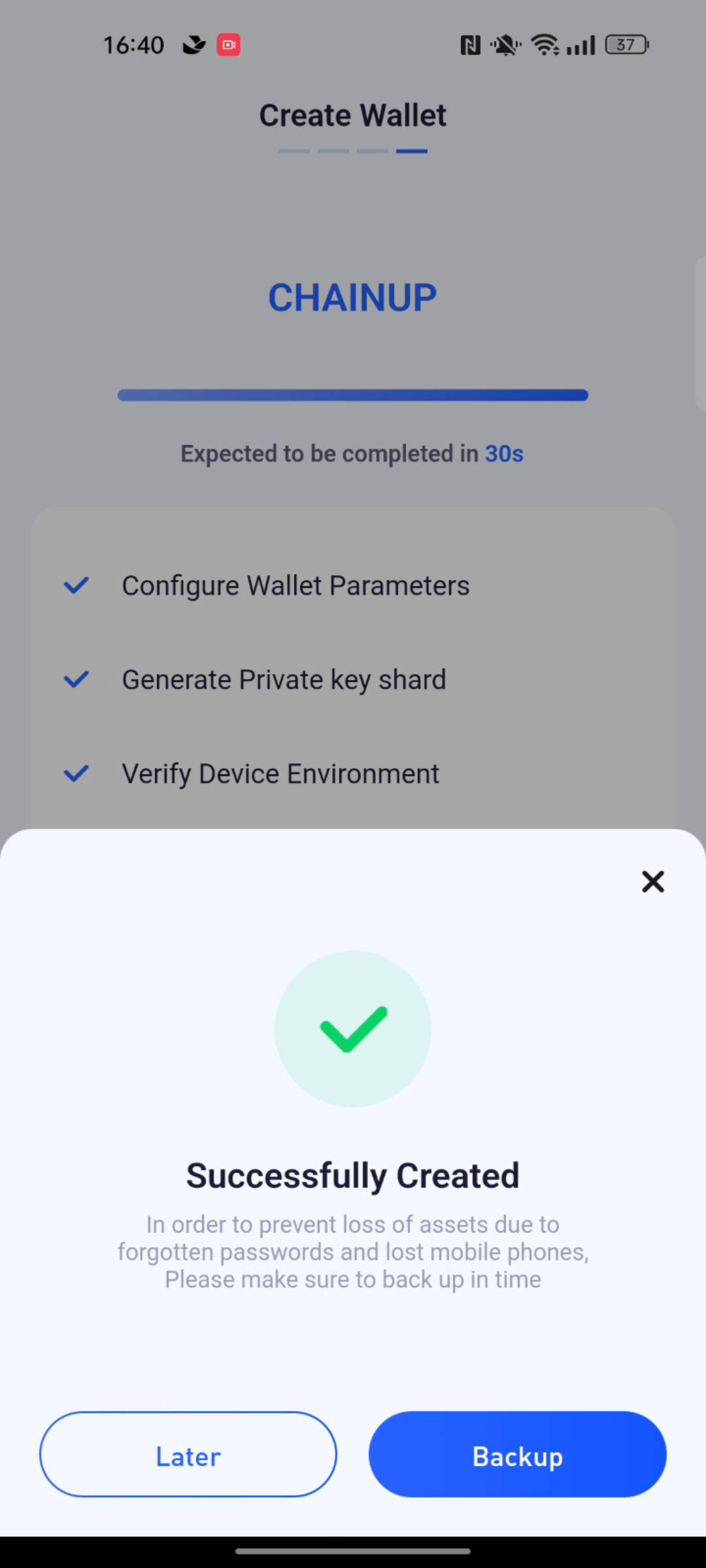
After you create an MPC workspace, the system will automatically create an associated wallet of the Web3 type.
If the default configuration of the workspace does not meet your needs, you can contact the business manager or send an email to custody@chainup.com for support.
Creating a Wallet
After you have created the MPC workspace and completed the private key backup, you can proceed to create wallets under the MPC workspace.
Selecting the Target Workspace
Open the list and initiate the wallet creation process.
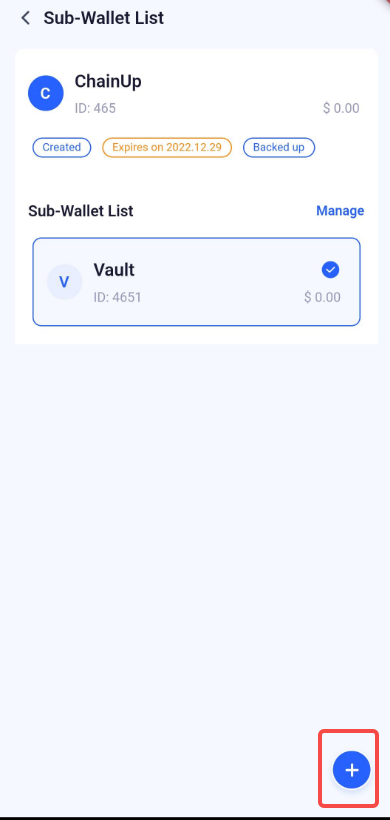
Naming the Wallet
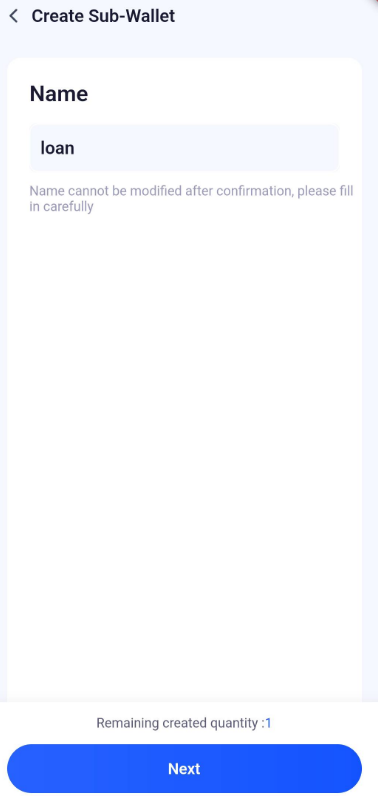
Please design the wallet name carefully. The wallet name cannot be changed after creation.
Creating with Private Key Signature
Enter the private key password for signing. After the signature is successful, the wallet is created.
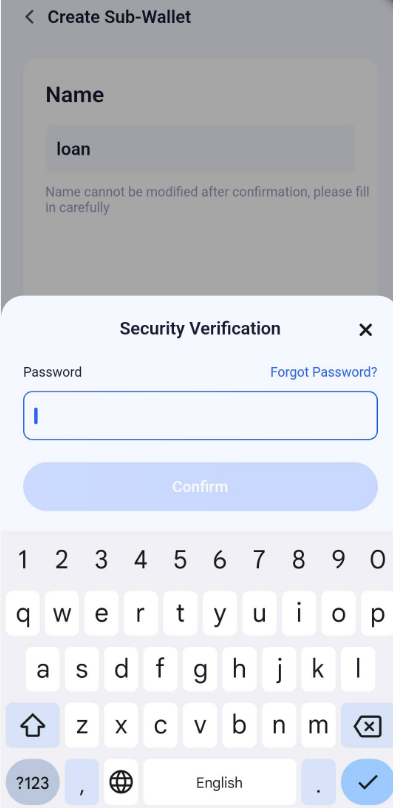
Was this page helpful?